Make distractions disappear. Email template Text version
Make distractions disappear.
Add a personal touch with a preset and make your memories shine. Easily remove background clutter from your photos with Generative Remove in Adobe Lightroom.
[Learn more](#)
Edit photos faster withLightroom presets.
Get access to tons of high-quality, customisable presets and professionally created Premium Presets for mobile and desktop in Adobe Photoshop Lightroom.
[Explore now](https://t-info.mail.adobe.com/r/?id=ha071d980,fe54faf5,c0106353&e=cDE9SENTM1hCUk4&s=rqAiyJOyDKc8D9_coEh357x4uspYVq4c-NdRI7t-UPg)
Get suggestions for better edits.
With the new Quick Actions in Lightroom. Instantly get suggestions tailored to your photo so you can get the look you want.
[Explore now](https://t-info.mail.adobe.com/r/?id=ha071d980,fe54faf5,c0106356&e=cDE9SEhKNFg3MU0&s=MhkoITPat2IvNJKF9fiFk9WT66yT5kHVuiWMpPHKRiE)
Adobe services, like Adobe Creative Cloud, are available only to users 13 and older. Use of Adobe services and applications requires agreement with the applicable Terms of Use and the Adobe Privacy Policy.
Adobe, Adobe (Stylized), Creative Cloud, the Creative Cloud logo, and Document Cloud are either registered trademarks or trademarks of Adobe in the United States and/or other countries.
This is not a comprehensive list of Adobe trademarks. For a full list, refer to the Adobe Trademark Guidelines. All other trademarks are the property of their respective owners.
This is a marketing email from Adobe Systems Software Ireland Limited, 4‑6 Riverwalk, Citywest Business Park, Dublin 24, Ireland.
Click here to unsubscribe or send an unsubscribe request to the postal address above. Please review the Adobe Privacy Policy.
To ensure future delivery of email, add mail@mail.adobe.com to your address book, contacts, or safe senders list.
Please do not reply to this message. To contact Adobe, find options online.
Registered office: Adobe Systems Software Ireland Limited, 4‑6 Riverwalk, Citywest Business Park, Dublin 24, Ireland. Registered number: 344992Seamless Compatibility
Design once, send everywhere
Your emails will look perfect across all major email clients and devices.
How it works
How to Edit Product Update / New Feature Email Template
Follow these steps to clone, customize, and export your email template using our free email template builder.
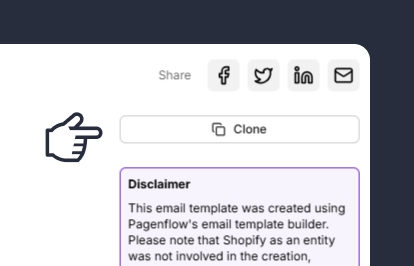
Clone the Email Template
Start by cloning the email template you want to edit. Cloning creates a duplicate of the original template, allowing you to make changes without affecting the original design.
Note: This step ensures you have a fresh copy to work with, preserving the original template for future use.
Step 2: Update the Template Content
Note: This step allows you to tailor the template to your specific campaign or purpose.
Step 3: Customize the Design
Note: This step ensures your template is visually appealing and consistent with your brand identity.
Step 4: Test the Template
Note: This step helps you catch and fix any issues before sending the email to your audience.
Step 5: Export the Template
Note: This step finalizes your template and makes it ready for use in your campaigns.


