Shopify Bills. Balance. Benefits. Email template Text version
A better way to pay bills
Shopify Bill Pay works seamlessly with Balance to simplify your workday.
[Add bill pay](#)
There’s only one business payment app that connects seamlessly to Wimp Coffee Co’s Shopify Balance account. Shopify Bill Pay integrates perfectly with your existing workflow to upgrade your bill payment process.
Discover the benefits of Bill Pay
Free payments with Balance
Pay for free directly through your Shopify Balance account, or a domestic bank transfer.
Pay directly from Balance
Access your funds and use them to pay vendors from your Balance account. No more transferring to an external account and waiting for funds to become available.
Pay your way; vendors receive their way
Choose a way to pay that works for your business (Balance, bank transfer, or even debit/credit card) and your vendor will still receive payment in their preferred method (bank transfer or check).
Improved efficiency
Never pay a bill manually again. With Bill Pay, you can sync automatically from Gmail, QuickBooks Online®, or Stocky, or forward bills from your email. Payments can be automated, batched, and set to recur on your schedule.
Optimized cash flow
Keep working cash on hand to fund growth or investments by leveraging a credit card to make payments.
Add Shopify Bill Pay today, and grow your business while shrinking your to-do list.
[Add bill pay](#)
Manage your account on the go with the Shopify Balance app
Shopify partners with Stripe, Inc. and affiliated companies, and financial institution partners including Evolve Bank & Trust, Member FDIC, and Celtic Bank to offer money transmission, banking, and issuing services, respectively. 1. This is a reward provided by Shopify and is not interest. The rate is variable, subject to change without notice, and accurate as of January 01, 1970. The reward accrues daily, and is compounded and paid monthly in the form of a credit to your Balance account. SeeYield Reward Terms. 2. Earn up to $2,000 USD cashback on all eligible purchases per calendar year.Learn more. 3. Shopify Balance has no monthly, transfer, or hidden fees. Shopify doesn’t charge any ATM withdrawal fees, but you may be charged by an ATM provider.
© Shopify, 151 O'Connor Street, Ground floor,Ottawa ON, K2P 2L8
[Unsubscribe](#) [Manage your email preferences](#)This email template was created using Pagenflow's email template builder. Please note that Shopify as an entity was not involved in the creation, design, or distribution of this template.
Seamless Compatibility
Design once, send everywhere
Your emails will look perfect across all major email clients and devices.
How it works
How to Edit Shopify Email Template
Follow these steps to clone, customize, and export your email template using our free email template builder.
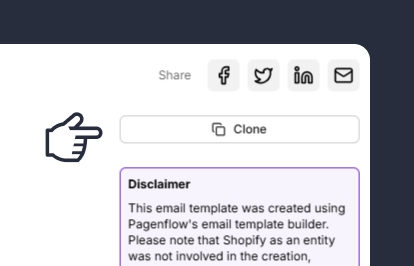
Clone the Email Template
Start by cloning the email template you want to edit. Cloning creates a duplicate of the original template, allowing you to make changes without affecting the original design.
Note: This step ensures you have a fresh copy to work with, preserving the original template for future use.
Step 2: Update the Template Content
Note: This step allows you to tailor the template to your specific campaign or purpose.
Step 3: Customize the Design
Note: This step ensures your template is visually appealing and consistent with your brand identity.
Step 4: Test the Template
Note: This step helps you catch and fix any issues before sending the email to your audience.
Step 5: Export the Template
Note: This step finalizes your template and makes it ready for use in your campaigns.


