Spotify Welcome back Email template Text version
Welcome back
Tap the button below from your mobile device to finish logging in to Spotify.
[Go to spotify](https://open.spotify.com/)
This link is valid for 4 hours.
Don’t know why you’re getting this email?We sent this email to help you log in to your Spotify account. If you didn’t try to log in to your account or request this email, don’t worry, your email address may have been entered by mistake. You can simply ignore or delete this email, and use your existing password to log in.
Happy listening!
The team at Spotify
This message was sent to {{support_email}}. If you have questions or complaints, please[contact us](https://support.spotify.com/uk/article/contact-us/).
Get Spotify for: [iPhone](https://apps.apple.com/us/app/spotify-music-and-podcasts/id324684580) [iPad](https://apps.apple.com/us/app/spotify-music-and-podcasts/id324684580) [Android](https://play.google.com/store/apps/details?id=com.spotify.music&hl=en) [Windows](https://www.spotify.com/de-en/download/windows/)
[Terms of use](https://www.spotify.com/legal) | [Privicy policy](https://www.spotify.com/legal/privacy-policy/) | [Contact us](https://support.spotify.com/uk/article/contact-us/)
Spotify USA Inc, 4 World Trade Center, 150 Greenwich Street, 62nd Floor, New York, NY 10007, USAThis email template was created using Pagenflow's email template builder. Please note that Spotify as an entity was not involved in the creation, design, or distribution of this template.
Seamless Compatibility
Design once, send everywhere
Your emails will look perfect across all major email clients and devices.
How it works
How to Edit Spotify Email Template
Follow these steps to clone, customize, and export your email template using our free email template builder.
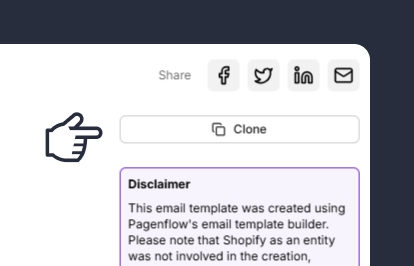
Clone the Email Template
Start by cloning the email template you want to edit. Cloning creates a duplicate of the original template, allowing you to make changes without affecting the original design.
Note: This step ensures you have a fresh copy to work with, preserving the original template for future use.
Step 2: Update the Template Content
Note: This step allows you to tailor the template to your specific campaign or purpose.
Step 3: Customize the Design
Note: This step ensures your template is visually appealing and consistent with your brand identity.
Step 4: Test the Template
Note: This step helps you catch and fix any issues before sending the email to your audience.
Step 5: Export the Template
Note: This step finalizes your template and makes it ready for use in your campaigns.


